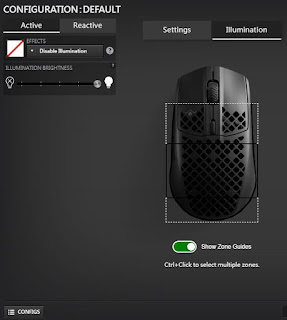This time I'm going to share about my experience of the mouses I'm using.
The main topic will be talking about Aerox 3 Wireless which I purchased during Black Friday, and compare with Logitech G903 Hero and MX Master 2s.
They will be shorted in Aerox 3, G903 and Master 2s.
The weight and holding style are not perfect for me. Especially Master 2s, though it's ergonomic, but it still to heavy that I cannot find a comfortable way to hold it. When the using time goes longer, my little finger and palm will be uncomfortable.
Both G903 and Aerox 3 are symmetric mouses, G903 is bigger, wider and higher in the end of it.
Aerox 3 is the lightest mouse I have owned.
 |
| From left to right, MX Master 2s, Aerox 3 Wireless, G903 Hero |
Left and right keys work great for me on these mouses, the click sound of Logitech switches sounds louder, probably it has higher pitch.
The middle keys of Logi's mouses are harder to click.
The side keys of three mouses are set previous/next page at default. Aerox 3 has longer travel distance, and it's harder to press.
Master 2s has gesture button which locate at thumb area. You can move with 4 directions of mouse while pressing gesture button. It can trigger windows switch, minimize... etc. But it's not that handy actually, especially moving mouse up or down.
G903 allow user to change the side buttons from left to right. So that left-handed users can use it effortless.
Master 2s has great performance of scroll wheel, it has freewheel motion by manual or acceleration. The trigger acceleration can be tuned in Logitech Options. It's really easy to scroll.
Wheel of Aerox 3 is the hardest one to use, but it's the quietest one. G903 is in the opposite side of the wheel noise level, really really loud acoustic.
The connection of Master 2s is the handiest, it's Logitech Unifying. Unifying support 3 devices switch and FLOW, which allowing user to switch and transfer files between different Unifying receiver equipped PC/Laptop/Mac. And all channel support Unifying 2.4GHz or Bluetooth.
The cons of this function is that Logi place the switch button in the bottom of the mouse. It's in convenient if you need to switch devices frequently. And the micro USB only support charge function.
 |
LED of numbers will light up when switching to the channel. |
G903 support LightSpeed 2.4GHz and wired mode with micro USB.
 |
| The button down to the power switch is using for config file change. |
 |
G903 and Aerox 3 has a pro in common. You can connect the wireless receiver, extender and wire cable, it's only taking one USB-A to achieve wireless or charging. When you need wireless, connect them all together. When you need to charge the mouse, just remove the receiver and extender. You don't need to find another USB-A port for charging.
The receiver of Aerox 3 is USB-C, it's probably good for those MacBook users. But for PC or Laptop users, you must waste the only USB-C for this receiver, or you must connect all of the extender and cable together.
 |
| USB-C receiver |
 |
| The extender has bot sides USB-C female connector. |
 |
| Combine them all together. |
Here I am going to talk about the hibernation scenario. Master 2s has perfect performance, you don't feel when it goes to hibernation. And you don't feel it when you wake it up, just move the mouse.
But G903 has an issue, it always using the lowest DPI in your config file when you wake it up. Then you got to wait until the mouse is reconnected to Logitech G Hub, and it will give you your default DPI working.
Aerox 3 will trigger your default DPI(SS call it CPI), but it still perform the worst in these 3 mouses.
RGB is set to working at default. Stop using mouse around 1 min, it will lower RGB brightness. After 4 mins (total 5 min after stopping), RGB will be off, which means the mouse is going to hibernate state. If you try to move Aerox 3, it's still sleeping. You have to click any switches to wake it up.
So what's the problem? How do you know the mouse is in hibernation? The RGB. If you deactivate RGB at all time, how do you know the mouse is in hibernation. You won't know until your mouse is not working while you're moving it.
 |
| This is the FW version when I'm testing. |
I think it can't go wrong with any of these mouses, they can conquer most of the scenario only if you're not picky nor professional player. Just make sure what you want to own. G903 is balance. Mater 2s has great wheel while documenting or web surfing. Aerox 3 is lightest, IP54 proof and USB-C connection.